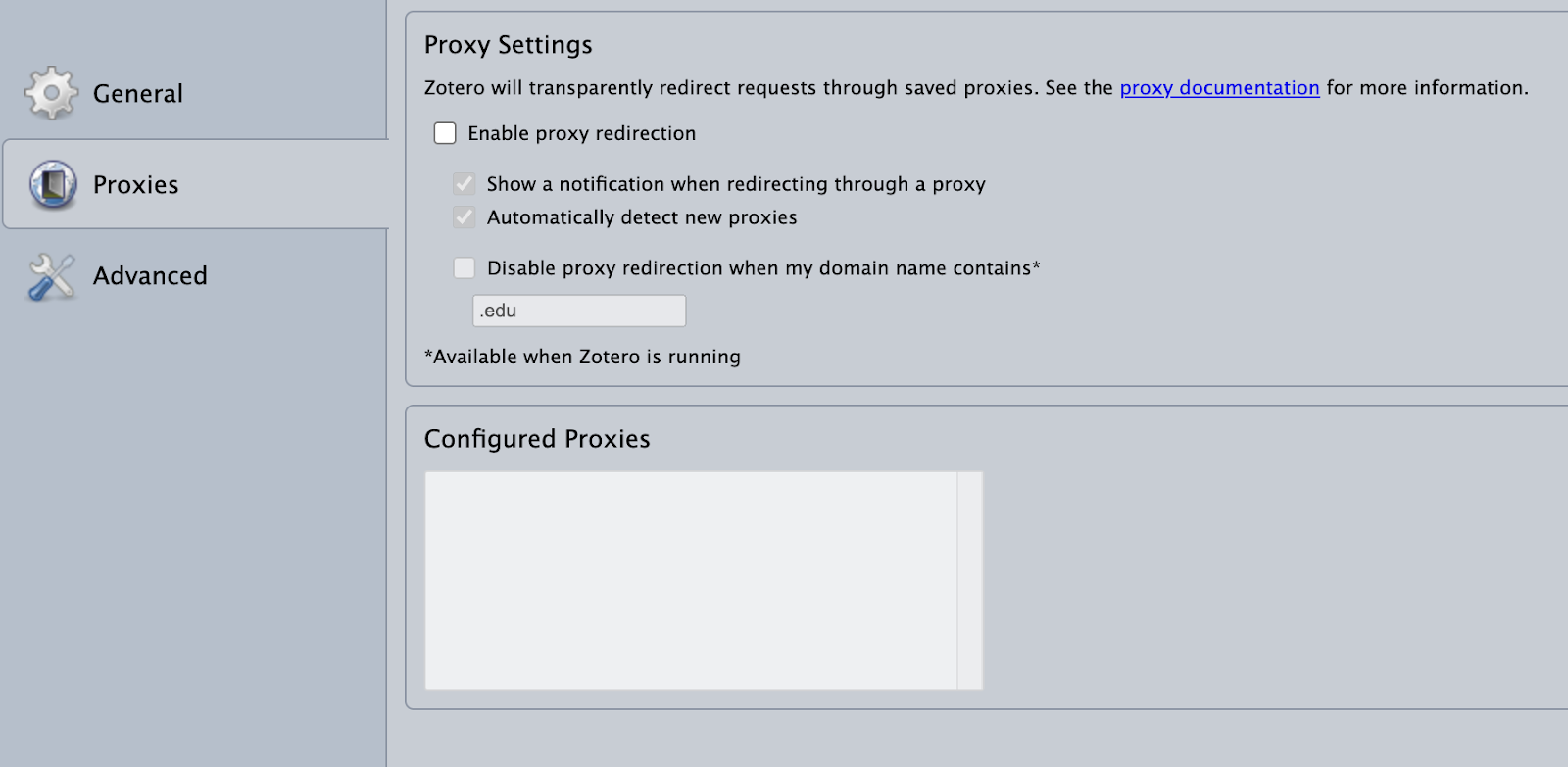Default proxy settings for the Zotero Connector can result in access problems with library resources such as Kanopy or Ebsco databases. The same settings also generate a yellow popup banner, which may be distracting to some researchers.
To resolve access issues and remove the yellow popup banner, follow the directions associated with your browser. Updating these settings will not affect off-campus access to resources.
Chrome:
- Right click on the Zotero extension →Options→Proxies
OR
- Click the three vertical dots in the right top corner→Settings→Extensions→Zotero Connector→Extension options→Proxies
Firefox:
- Go to Preferences→ Extensions & Themes→Zotero Connector
- Click the three dots→Preferences→ Proxies
Once you are in the Proxy Settings:
- Remove the checkmark from Enable proxy redirection
- Delete all of the information stored in the Configured Proxies box.
- Close the Zotero Connector Preferences tab.
After making your changes, the Connector Proxy Settings should appear as below.